Please note that the screenshots and videos provided with our release notes are currently only available in german. We are actively working to expand language options for these visuals. We apologize for any inconvenience and appreciate your understanding.
E·R·Plus 2024.1 Build 9635 December 2025 (SP15)
E·R·Plus desktop application
SchüCal interface
- Release of the SchüCal version 2025 R3
E·R·Plus 2024.1 Build 9632 November 2025 (SP14)
E·R·Plus desktop application
Outgoing payments
- The following adjustments have been made as part of the mandatory recipient verification for transfers:
- The “Account holder” field has been added to contact management for bank details 1 and 2.
- When creating an outgoing payment, the entry from the account holder field is automatically transferred to the recipient field of the payment.
If no account holder is stored, the name of the contact is used as the recipient, as before.
ZUGFeRD-V2
- When exporting ZUGFeRD V2 (XML), a missing route ID is now only issued as a warning, meaning that it no longer blocks the export.
E·R·Plus 2024.1 Build 9631 September 2025 (SP13)
E·R·Plus desktop application
General
- Minor program behavior adjustments
E·R·Plus 2024.1 Build 9630 August 2025 (SP12)
Important: The SSL certificate of the E·R·Plus server has been replaced with this version.
E·R·Plus desktop application
General
- Minor program behavior adjustments
E·R·Plus 2024.1 Build 9629 July 2025 (SP11)
App certificate
- Important note: The app certificate for installing E·R·Plus Windows Apps (UWP) has been renewed with this version.
E·R·Plus Desktop Application
Material requirements
- A new function has been added in the stock check: “Reserve total length for rods (no cutting)”
This option is only shown for length-based stock items.
If enabled, the reserves stock length is used instead of the requested length.
The reserved length is then consistently carried through the following business processes:- Surface order
If a surface order is created from the material requirement using the order assistant, the actual reserved material length is transferred to the surface order item. - Material delivery note
If a material delivery note for the raw material to be coated is generated from the surface order, the length of the material actually reserved is used.
- Surface order
SchüCal interface
- Release of the SchüCal version 2025 R2
E·R·Plus 2024.1 Build 9624 May 2025 (SP10)
E·R·Plus desktop application
User management
- User roles can now also be assigned and removed via groups.
If a role is assigned to a group, all users in this group automatically receive this role. When the role is removed from the group, it is also removed from all associated users.
Electronic ordering
- When creating an electronic order to Schüco via AEP, the construction stage is now written to the order XML for glazing.
Route planning
- The departure date is no longer a mandatory field and is only required for the release of the tour. If no entry has been made for the release, this is blocked.
Estimate
- In the ‘Calculation import wizard from Excel’, the option ‘Add colour details of articles from article management, if not already filled’ has been added.
E·R·Plus Apps (Build 11630)
TimeAppV2
- The TimeAppV2 monthly overview has been extended and now shows the next 12 months instead of the previous 6 months.
E·R·Plus 2024.1 Build 9623 April 2025 (SP9.1)
Note on the layout in the search/filter forms
Following the update to Service Pack 9, some search/filter forms may have been displayed incorrectly in the layout – for example, detailed filters displayed twice, a missing ‘Goods notice item delivery notes’ tab or an Excel export that does not work.
In these cases, it is necessary to manually reset the affected forms to the standard layout.
E·R·Plus 2024.1 Build 9621 March 2025 (SP9)
E·R·Plus desktop application
Orders
- The column “SRE” has been added to “Search/filter orders” to filter orders according to existing final invoices. The column can optionally be displayed in the “orders” tab as well as in the “order items” tab.
LogiKal interface
- Text items with a fixed offer price are imported into the E·R·Plus item as fixed price items during the calculation import.
Material requirements
- The column “Pack(s)” has been added to the material requirement form which displays the pack size and packing unit for pack article. By default, the column is only displayed in the stock check. If it has not been shown manually, it is automatically hidden as soon as the stock check is exited. Please note that the automatic display and hiding of the ‘Pack(s)’ column only works if the layout in the open stock check has been reset manually.
ZUGFeRD interface
- Extended field transfer for ZUGFeRD V2 export
Additional information can now be transferred during ZUGFeRD V2 export.
In the company information, the field ‘Legal company info’ has been added, which will be exported as a description of the seller.
The following data is also included in the export:- Register number and register court from the company information
- Tax number from the company information (in addition to the VAT ID)
- Customer number from the contact master data (as ID of the buyer)
E·R·Plus 2024.1 Build 9620 March 2025 (SP8)
E·R·Plus desktop application
User management
- Role-based access right
Role-based access rights have been added to the user management.
By setting up user roles, it is possible to control that a logged-in E·R·Plus-user only has access to certain personnel data records. This is done by assigning a user role, which can be for example a site or department manager.
Important: User roles are independent of the general user rights. Within their existing user rights, a user can only access the data records that have been assigned to them by the user role.
The user role defines which data records are visible, while the user rights regulate what can be done with these data records (e.g. read only or edit).
All further details on setting up user roles, special cases and technical limitations can be found in the linked wiki article.
SchüCal interface
- Release of the SchüCal version 2025 R1
E·R·Plus 2024.1 Build 9619 February 2025 (SP7)
E·R·Plus desktop application
General
- Minor adjustments to the program behavior
- Various optimizations to improve performance
E·R·Plus 2024.1 Build 9616 February 2025 (SP6)
E·R·Plus desktop application
Payroll evaluation
- If the option “Send payroll as e-mail” is activated, the server job “SENDPAYROLL” is no longer created. Instead, the payroll evaluations created by E·R·Plus are transferred directly to the server and sent by e-mail.
Please note that the checkbox for sending the payroll evaluation is only displayed if the logged-in user is an online user!
If no online user is used, the server job can still be created via the E·R·Plus server.
ZUGFeRD interface
- ZUGFeRD export V2
For outgoing invoices with reversal of VAT liability, “Reverse Charge” is now always written in the “ExemptionReason” field.
E·R·Plus Server
- The “-continuous” parameter has been added to the “Enter leave” and “Transfer leave” server jobs. This allows the holiday entitlement for the following year to be entered or transferred.
E·R·Plus Apps (Build 11032)
TimeAppV2
- For leave applications that have not yet been approved, an “*” is displayed after the booking status [Absent*] as soon as an employee wants to clock in on this day. Clocking in is only blocked once the leave days have been approved. Please note that this change only applies to absences of the type “Holiday”, “Special holiday (paid)” and “Special holiday (unpaid)”. Half days of holiday without approval are not marked with an asterisk.
The adjustment only applies if the “Compile downtime in hours” setting is deactivated. This means that the calculation of absences is factor-based and not hour-based.
E·R·Plus 2024.1 Build 9613 November 2024 (SP5)
E·R·Plus desktop application
Orders
- In the following forms, the column “Item” has been added, which displays the information of the column “Item” from the order detail or the material requirement detail:
- In the “Search/filter order items” form, the “Item” column now also displays information on surface items
- In the surface positions (can be shown optionally)
- In the incoming order confirmation for delivery or surface orders (can be shown optionally in the “Order items” expander, always shown in the “OC items” expander)
- In the incoming delivery note entry for delivery or surface orders (can optionally be shown in the “Order items” expander, always shown in the “Delivery note items” expander)
- In the incoming invoice entry for delivery or surface orders (always displayed)
Machine management
- A week view and a timeline have been added to the reservation details in order to display machine reservations more clearly. The application automatically opens the calendar week that corresponds to the day selected in the month view.
Payroll evaluation
- Payroll evaluations can only be created for complete calendar months. The “Test/draft run” option is automatically activated for periods that do not cover an entire calendar month or are more than three months in the past.
Personnel absence
- The standard absence “Additional bank holiday” has been added to the settings for personnel absences.
This absence type is treated like a normal bank holiday, e.g. in the payroll evaluation.
In addition, the option “Additional bank holiday – wage type” has been added to the general settings under the “Personnel” category.
If work is carried out on a day with the absence “Public bank holiday Additional”, “Sundays/Bank holidays” should be selected as the wage type. This ensures that bank holiday hours and additionally stamped hours are displayed correctly in the payroll evaluation.
Furthermore, individual absences can also be created and used with the absence type “Additional bank holiday”.
If a wage type number is stored in the settings for the wage type used, the data can also be output in DATEV-Lodas format.
Project Center
- Expander “Documents”
The “Load all documents” button has been added. This is always displayed as soon as there are further documents available for reloading in addition to the 50 displayed documents. For example, instead of just “50 more documents”, all available documents can be loaded at once.
Project management
- In the job status, the display fields “Construction insurance” and “Cost sharing” have been added under “Calculated (gross)”.
Quick invoice creation
- The “Delivery method” field has been added.
ZUGFeRD interface
- Storage of the export in document management
If an XRechnung/ZUGFeRD export is carried out via the outgoing invoice, the PDF files created are now also stored in document management.
The “Send as e-invoice (e-mail)” function already supported this storage.
- Import into the quick invoice
Electronic invoice documents can now be imported into the quick invoice form using drag & drop. PDF files in ZUGFeRD V2 format and XML files in XRechnung format (CII and UBL) are supported. When importing, various fields such as the invoice and project number are pre-filled in the quick invoice if they can be read from the file. In addition, the invoice items are read and inserted into the quick invoice. Once a ZUGFeRD PDF has been successfully imported, it is automatically opened so that the imported data can be compared.
A detailed description of the imported data can be found in the wiki.
E·R·Plus Apps (Build 10821)
Job Manager
- The printouts created by the Job Manager are no longer marked as receipts, but as documents supporting the invoice.
Workorders App
- You can now search for the project name in the work order board.
- In the work order board, the data records can now be sorted in ascending and descending order according to the Workorder number.
E·R·Plus 2024.1 Build 9612 October 2024 (SP4)
E·R·Plus desktop application
Enquiries
- The column “Item” has been added in “Search/filter enquiry item” and in the enquiry details. The column can be displayed optionally and shows the information from the “Item” column of the respective material requirement
EDI order
- When using the Schüco sFTP (AEP) procedure for electronic orders, the goods recipient number is transferred. This is taken either from the goods recipient no. of the current supplier, from the customer no. or, if a contact has been selected as the recipient, from the goods recipient no. saved there.
Delivery note for orders
- The column “Item” from the order details has been added which can optionally displayed in the expander “Order items”
Material status
- The “MatNrProcess” column has been added to the material status (e.g. in the Material requirements tab of the work order). This column shows the material request number and, if available, the process name of the work order. This column can be used to group the data records in the grid.
Estimate
- The function “Remember values” has been added to the weight calculation and surface calculation. If the checkbox is activated, E·R·Plus saves the entered values and automatically presets them for the next weight calculation or coating calculation. If the checkbox is not activated, the entered values are discarded after confirmation.
ZUGFeRD interface
- The invoice formats “XRechnunng” (EU standard e-invoice) and “ZUGFeRD” are now available for import and export free of charge and independently of the EDI module.
- When ZUGFeRD invoices are exported, the BIC and IBAN of the recipient account are now taken from the outgoing invoice. If no account has been specified, the BIC and IBAN are taken from the default account in the settings.
E·R·Plus Apps (Build 10748)
MaWi app
- The material request no. from the reservation booking is now displayed in the item list.
Shipping app
- Route planning
- The remark from the assembly call-off item is displayed in the loading list. The complete text content can be opened via a […] button.
- Rack overview
- The setting “Enter the movement type in the location field for automatically generated rack movements” has been added to the general settings under “Outgoing goods”. If the setting has been activated, the following movement types are written to the rack location for a rack movement:
- “Output” -> The rack was delivered by a goods issue
- “Correction” -> A goods issue that has already been issued has been canceled
- “Acceptance” -> The rack has been accepted again
- Android only:
If GPS is used on the device, the rack location is made up of the movement type + current location. A manual location entry is still possible.
- The setting “Enter the movement type in the location field for automatically generated rack movements” has been added to the general settings under “Outgoing goods”. If the setting has been activated, the following movement types are written to the rack location for a rack movement:
E·R·Plus 2024.1 Build 9610 September 2024 (SP3)
E·R·Plus desktop application
Orders
- The “Item” column, which is displayed for delivery and surface orders, has been added to the order assistant. The column displays the information from the “Item” column of the material requirement. Please note that the “Item” column in the order assistant only displays data records if there is a unique relationship to a material requirement item. No data is displayed for optimized items, as the “Item” information can then no longer be clearly assigned.
Material requirements
- Size specifications for null articles are now transferred from the material requirement to the corresponding order.
The width of the item is transferred to the “X-dep. [mm]” field, while the height is transferred to the “Y-dep. [uml]/[mec]/[anod]” fields depending on the calculation setting.
Installation requests
- The following information has been added to the import dialog for material or item delivery notes:
- The element from the outgoing goods notice
- Factory order information in the form “<Factory order number> – <Factory order name> – <Factory order description>” if goods notice items are linked to factory orders
- Lot information in the form “<lot number> – <lot description>” if the goods notice item is linked to a lot via a material requirement
SchüCal interface
- Release of the SchüCal version 2024 R2
Route planning
- Route planning now also supports the import of material delivery notes.
The function can be called up via the “Import new material delivery note” button.
Goods notices
- For functions that generate a goods notice from a material requirement without the creation assistant, the construction site address from the project management is now preferably used as the recipient address. If this is not available, the customer address is used instead. This affects the creation of the goods notice in the material status as well as the “Packing list from selection” and “Material delivery note from selection” functions in the “Search/filter material requirement items” form.
The FO destination and the delivery location of the work order remain unaffected by this and will continue to be used preferentially if they are available.
Reporting
Updating the standard reports
As part of the maintenance work, the following functionalities have been added in addition to various layout adjustments and the revision of display conditions:
All outgoing documents – Infotable type C
- The display of Infotable C has been revised and expanded. The previous single-line display has been extended to up to three lines, so that all contact information, the tax number and the VAT ID can now be displayed optionally via print options and configuration settings. Please note that these new options may require adjustments to your configuration. If you have any questions or require assistance, our support team will be happy to help you at any time.
Outgoing invoices
- Rounding for carryovers and individual discounts has been revised in order to minimize cent differences that could occur in individual cases.
In addition, the transfer of information from item variants has been optimized. Images, image texts, height and width are now transferred directly from calculation level 2.
New standard report “ Rack QR code (Template to be adjusted individually)”
- The standard report has been added as a template for individual customizations for the shipping app.
Packing list
- The display of information in “Storage location” has been revised. From now on, all storage locations in which reserved items have been entered are displayed separated by commas.
E·R·Plus Apps (Build 10664)
Shipping app
- The QR code of the rack can now be printed directly via the active rack in the Goods notices. Printing can be called up via the corresponding button.
E·R·Plus 2024.1 Build 9608 August 2024 (SP2)
Important: The SSL certificate of the E·R·Plus server has been replaced with this version.
Furthermore, the app certificate for the installation of E·R·Plus Windows (UWP) apps has been renewed.
E·R·Plus desktop application
Document management
- The document explorer can now be sorted by “Topic”.
Within the individual document categories, the documents are then sorted in ascending order by topic.
Goods notices
- The “Item from BOM” column has been added to the goods notice items which can be displayed optionally.
This shows the data from the “Item” column of the material requirement. - The following adjustments have been made for the transfer of the FO destination and the shipping location from the factory order to the recipient of a goods notice:
- If a material delivery note is created from the material status, the FO destination is now taken from the process template of the factory order as the recipient, if available.
The system also checks whether the FO destination is stored as the shipping location in the settings. If this is the case, the shipping address of the shipping location is transferred to the recipient.
If there is no FO destination for the process step, the project address is used. - If a packing list is created from the material status, the shipping location is now taken from the factory order as the recipient, if available.
The system also checks whether the shipping location is stored as the shipping location in the settings. If this is the case, the shipping address of the shipping location is transferred to the recipient.
If there is no shipping location in the factory order, the project address is used. - The functions “Packing list from selection” and “Material delivery note from selection” have been added to the “Search/filter material requirement items” form.
These work in the same way as the functions of the same name in the material status.
- If a material delivery note is created from the material status, the FO destination is now taken from the process template of the factory order as the recipient, if available.
ZUGFeRD interface
- Supplement to the transfer of the buyer’s electronic address
The e-mail address “Invoice dispatch e-mail” from the contact master is used as the electronic address of the buyer.
If no e-mail address is stored here, the e-mail address from the recipient address of the invoice is now used.
If no email address could be found, a warning (PDF export) or an error (XML export) is displayed.
Reporting
Updating the standard reports
As part of the maintenance work, the following functionalities have been added in addition to various layout adjustments and the revision of display conditions:
All outgoing documents
- Infotable type C has been optimized for international use in terms of minimum width for longer content and maximum width for short content.
Offers / confirmations and outgoing invoices
- Brackets around title position prices can be shown or hidden via rptconfig.xml.
In addition, the horizontal position of the title position prices can now be selected. Either indented in the middle as usual or right-aligned under the column for total prices.
Offers / confirmations, outgoing invoices, inquiries, orders and goods notices
- Information on the construction site address has been added to the subject area and provided with a print option.
- For service invoices, a distinction can be made between the address from the project or the service order. If the “Construction site from service order” print option is active, this always has priority.
Outgoing invoices
- Added “Title” print option to either show or hide title positions.
- The information section has been expanded to include the presentation of payments and collateral. These can be shown and hidden using the new print option “Collateral information section”.
- The information section shows values for the net amount, tax rate and tax amount for gross deductions.
Display of the logo on standard reports
- All standard reports showing the logo have been revised:
- The maximum width and height are now configurable.
- Content to the left of the logo reacts dynamically to the expansion.
- If there was no logo yet, it has been added.
Material delivery note/item delivery note
- Print options “Component” and “Note” have been added.
E·R·Plus 2024.1 Build 9607 July 2024 (FP1)
E·R·Plus desktop application
Delivery note for the order
- The field “Intermediate location” has been added to the delivery note entry.
This is a self-learning field which is only displayed for items without stock management.
If interim storage locations have already been entered for an item in previous delivery notes, these are suggested in the drop-down menu.
The temporary storage location entered here is displayed in the material status in the “Storage location” column.
For items in the closed warehouse, the storage locations from the item movements are still displayed here.
The temporary storage location entered here is displayed in the material status in the “Storage location” column.
For items in the closed warehouse, the storage locations from the item movements are still displayed here. - Delivery note entry now supports the workflow so that ordered material that still needs to be coated is not delivered directly to the coater, but first to the company’s own site.
- Settings
The “Your own location” column has been added to the shipping destination settings.
Please note that site addresses cannot be marked as a separate location. - Orders
In the material order, a shipping location must first be selected, which is defined as “Your own location” in the settings.
Furthermore, there must be a surface order with the order items to be coated that belong to the closed warehouse.
If a delivery note is entered for the material order, the material is initially posted to the warehouse in raw form. The user is informed of this via a note in the delivery note entry form.
The material with coating is only posted to the warehouse when the delivery note for the surface order is entered.
Please note that the raw material must be booked out beforehand. This can either be done manually or via a goods notices. - Simple ordering method
If material to be coated was added to an order using the simple order method, the surface order must be created using the “Create surface” button in the order. Previously, this was only possible if a coater was entered as the shipping location for the order.
The surface order can now also be created if a own location is entered as the shipping location. - Goods notices
The new option “from order” has been added to the “Create new goods notice” form for creating material delivery note from orders.
All material from the selected delivery order is transferred to the goods notice with this option.
This option can be used to book out the raw material that has already been booked in so that the coated material can then be recorded.
- Settings
Material requirements
- In the search/filter form for the material requirement items, the column “Item” has been added, which can be displayed optionally.
- In the search/filter forms for material requirements and material requirement items, the columns “Delivery date as date” and “Delivery data (week)” have been added, which can be displayed optionally.
Personnel time clocking
- The “Show on map” function has been added.
This function can be used to display the location of the come/go booking made via TimeAppV2 on a Bing map in the browser.
The map can be opened via the context menu of a clocked in/out booking or via the link in an open clocked in/out booking.
Please note the following points:- The “Use GPS when booking” option must be activated in TimeAppV2 so that the location can be recorded.
In addition, the location authorizations on the device must be permitted for TimeAppV2. - The coordinates can only be recorded when booking via the TimeAppV2. The work order app does not record coordinates.
- The “Use GPS when booking” option must be activated in TimeAppV2 so that the location can be recorded.
Goods notices
- The current rack location can now be automatically transferred to the “Current location” field of the goods notice.
- Settings
The setting “Automatically use the rack location as the current location in the goods notice.” has been added to the general settings under the “Delivery notes” category.
If the setting is active, the locations of the racks are displayed separated by commas in the current location of the goods notice.
This is only the case if no manual location has been entered in goods notice.
Please note that when adding and removing racks to goods notice items, the location must first be saved so that the location is updated. - Goods notice
The “ Provisioning location” field has been renamed “Current location”.
The field is now also displayed in item delivery note, but cannot be edited manually there. - Factory order
In the “Factory order items” tab, the “Current location” column can now optionally be displayed in the sub-view of the item delivery notes.
In the “Material requirements” tab, the rack including rack location can now optionally be displayed in the sub-view of goods notices.
The “ Recipient” and “Current location” columns can now optionally be displayed in the “ Goods notices” tab. The rack location is now also shown in the “Rack” column. - Search/filter goods notices
The optional “Current location” column has been added to all three tabs.
The “Rack” column has been added to the “Goods notice items” tab.
- Settings
- When creating a goods notice from a material requirement, the FO destination from the factory order template can now be selected as the recipient.
Factory orders
- In the advanced settings, the columns “BOM destination” and “FO destination” have been added to the Factory order templates.
If a “FO destination” is entered in the selected process template, this is automatically transferred to the “Shipping location/Useage” field when a new factory order is created.
Please note that only the “FO destination” from the last process step (the highest sequential number) of the template is transferred. - When creating a material requirement from a factory order process, the “BOM destination” from the template of the respective process step is transferred to the “To department” field of the material requirement.
- If the factory order is linked to a lot, this is now also transferred to the material requirement.
If the factory order process is subsequently changed in the material requirement, the original data records in the “Lot” and “To department” fields remain and are not updated.
ZUGFeRD interface
- The following adjustments were made to the ZUGFeRD-V2 or XRechnungsexport (export as XML file):
- Project management
The fields “Contract reference”, “Customer posting reference” and “VOB project” have been added to the “Contract data” area in project management. - Invoice type
Only for XRechnung export:
If the “VOB project” checkbox is checked in the project, the following TypeCodes are adopted for the following invoice types:
Partial invoice: 875
Stage payment: 876
Final invoice: 877
For ZUGFeRD-V2 export and if “VOB project” is unchecked, the TypeCode 326 is adopted as before for partial, stage and final invoices. - Terms of payment
The net due date is now also transferred to the terms of payment.
Only for XRechnung export:
The “days discount” and the discount percentage are also transferred.
Information on when payment is overdue is also transferred (days net + 1 and the penalty intereset rate of the first reminder stage as a percentage). - Invoice recipient
The contact person, telephone number and e-mail address are taken from the invoice recipient’s address if these are specified. - Payment type
In addition to the TypeCode of the payment method, its name is now also taken from E·R·Plus. - New fields from project management
The newly added fields “Contract reference” and “Customer booking reference” are transferred from project management. - You can find an overview of the BT fields in the wiki article “BT-Feldverwendung”.
- Project management
E·R·Plus-Server
- With the release, some classes and properties have changed that affect the E·R·Plus Web Api.
Please refer to the following Wiki article:
API changes from Release 2024.1
Server Job “Scan Grabber”
- The Scan Grabber has been enhanced to link documents to a project and store them by category.
A barcode or QR code with the following content is required for documents to be stored under ProjectFolder\DocumentCategory:
DOCProjNr\DocCategory -> DOC12345\Examples
Server job “Retrieve exchange rates”
- To be able to retrieve the current exchange rates from the ECB, the server job “Retrieve exchange rates” has been added.
This can be set so that the exchange rates (based on the standard currency EUR) are retrieved daily and written to the “Exchange rates” table, provided the rates have not changed since the last exchange rate.
If a different default currency is stored in the E·R·Plus settings, only the exchange rate between the default currency and EUR is retrieved.
Reporting
Updating the standard reports
As part of the maintenance work, the following functionalities have been added in addition to various layout adjustments and the revision of display conditions:
Rptconfig.xml
- Spaces can now be created between the lines for items and serial numbers of outgoing documents.
These include offers and confirmations, outgoing invoices, material and item delivery notes, reminders, inquiries and complaints. - The order of “Quantity” and “Description” can be configured in offers, confirmations and outgoing invoices if they are displayed horizontally.
Outgoing invoices
- In the information section, information on the cash discount amount for payments has been added.
Reminders
- The abbreviations for the invoice types are now translated.
Item delivery note
- The print option “Delivery period” has been added to print the delivery period in the subject areas. These may require configuration via the newly added values in rptconfig.xml.
Correspondence
- The “Correspondence” report has been expanded to include the mail merge function. Multiple selection of recipient addresses now leads to multiple printing of the PDF, each with its own recipient.
Route planning
- The previous standard report “Print route plan(s)” has been replaced by “Loading list”.
Estimate
- Bill of quantities
The functionality of the “Selected items only” option in combination with the selection of multiple items has been revised. Calculations of discounts and total discounts are now possible.
E·R·Plus Apps (Build 10519)
TimeAppV2
Leave application
- Submit Leave applications
The previous “Application for leave” call has been renamed “Leave application”. The functionality has been extended so that requests for other absence types can now also be sent.
- New setting option “TimeApp application”
The “TimeApp application” column has been added to the E·R·Plus settings for personnel absences. This column can be used to mark the absences for which absence requests can be created via the TimeApp. The absences “Holiday” and ‘Half-day holiday’ are set by default. - Select leave type in the TimeApp
When creating the leave application, the specified leave types can be selected via the “Type” drop-down list.
The “Half-day holiday” checkbox has been removed. - E-mail notification
When the application is sent, an e-mail is also sent to the line manager.
The e-mail address stored in the supervisor’s personnel data is primarily used here. Only if no e-mail address is stored there will the notification be sent to the e-mail address of the linked E·R·Plus user. - User task
A user task for the supervisor is only created for absences of the holiday type.
- New setting option “TimeApp application”
- View and delete pending applications
The “Pending applications” button has been added to the input screen for leave applications, which can be used to display and delete requested absences. Only absences that are marked with “TimeApp application” in the E·R·Plus settings are displayed.
Once an Leave application has been deleted, an e-mail is sent to the supervisor informing them that the request has been canceled. Please note that the user tasks created for holiday requests are not deleted when the request is canceled.
Shipping app
- When importing factory order items into a goods notice, the provisioning location of the factory order items is displayed.
The search bar at the top of the screen can now also be used to filter according to the provisioning location. - The new setting “Use item from material requirement article for 0 articles” has been added.
If the setting is active, the information from the “Item” column of the material requirement is now displayed for 0 articles in the goods notices of the shipping app.
For articles that exist in the database, the article number is displayed as before. - Goods notices can be imported into the loading list. This can be done either by scan or manually.
When adding, the M:N relationship between delivery bills and racks is taken into account. This means that all linked delivery notes are imported. - The option “Goods notice – adopt delivery location from factory order” has been added to the shipping app settings.
When importing factory order items into a goods notice, the information from the “Shipping location/usage” field of the factory order is now transferred to the recipient of the goods notice.
The system checks whether the shipping location from the factory order is stored as the shipping location in the settings. If a match is found, the app adopts the address from the settings.
Workorders App
- The TimeApp function “Show Leave application” has been added to the settings.
As soon as this has been activated, the range of functions described under “TimeAppV2 – Absence requests” is available.
E·R·Plus 2024.1 Build 9605 June 2024 (SP1)
E·R·Plus desktop application
General
- The option “Do not close dialogue” has been added to the print dialogue. Once the option has been activated, the print dialogue remains open after the printout to start further printouts or exports.
E·R·Plus-Phone
- The options “MSTEAMS” and “+Tel” have been added to the E·R·Plus Phone settings.
- Option “MSTEAMS”: Microsoft Teams is used for the call.
- Option “+Tel”: The telephone interface installed on the client is used.
E·R·Plus Server
- When running the Setup.exe for the ERPlusServerSuite, the web interface now enables to control that only the current server instance is updated. For this purpose, the option “Update only current server instance” has been added which is displayed after downloading the update when updating to the next version from version 2024.1 SP1.
E·R·Plus 2024.1 Build 9604 May 2024
Changes in compatibility
- The use of a new RTF text editor can lead to different displays and different behavior with RTF texts in quotations, invoices, items, etc.
- If fields (signature, date, ParametriX fields, etc.) were used in the RTF texts, these must be recreated. The old field variables are no longer compatible with the new editor.
- Subject area of all outgoing documents: Due to the configuration option in the RPT-Config, there may be a deviation in the display unless the “Arial” font is used.
- When using the Info-Table-C variant in the printout, a change of variables can lead to shifts.
E·R·Plus desktop application
Task management
- User tasks can now also be created via the corresponding search/filter form in addition to being called up in the toolbar of the respective editing form.
By extending the function, user tasks can be created here not only for one data record, but also for several selected ones. After the multiple selection and calling up the “Create user task” action, a task is entered once, which is then copied for each selected data row and linked accordingly. For personnel or project references, placeholders can be set for the processor of the task.
If an E-R-Plus user can be determined for the set placeholder, this user is used as the processor, otherwise the creator of the task is used.
For personnel:
Supervisor, deputy, personnel
For project:
Project manager, site manager, salesperson, estimator, senior fitter, technician 1 and 2
Order confirmation for the order
- Check mode for incoming order confirmations
The check status has been added especially for electronic order confirmations, but can be used in all OCs.
- EDI
For OC items that have been imported using the “Schüco – sFTP (BETA)”, “Schüco OpenTrans 2.1” or “OpenTrans 2.1 – SFTP” method, the check status is automatically set to “Unchecked”.
In addition to the task that is created for the user after importing, the user now also receives an e-mail with a description of the task. The e-mail also contains a link which can be used to open the OC in E·R·Plus.
With the “Schüco – sFTP (BETA)” and “Schüco OpenTrans 2.1” methods, the delivery date of the electronic OC is also displayed in the description in addition to the delivery date of the order.
- OC entry
When entering the OC via the normal OC entry or the quick invoice entry, new order confirmations are set to the check status “Accepted” as standard. The status can be changed manually to one of the following values:
– No status
– Accepted
– Rejected
– Unchecked
- Check mode
In the OC view, unchecked OCs can be checked. An automatic comparison takes place, which compares the columns “Quantity”, “Unit of measure”, “Delivery date” and “Total price gross” from the order with those from the order confirmation. Please note that only these columns are compared, even if other columns from the order have been displayed. If discrepancies are found, the text in the affected line is displayed in red. A warning symbol is also displayed.
Unchecked OCs can be set to “Accepted” or “Rejected” by the user. The buttons in the “Check status” column or in the context menu are available for individual items. The “Accept all unchecked” and “Reject all unchecked” buttons above the grid can be used to set a check status for all items at the same time.
The text in the “Check status” column is displayed in green for accepted items and in red for rejected items.
A rejected item can be entered again in a later OC. - Search/filter orders
The “Check status OC” column has been added to the purchase orders and order items tables and can be displayed as an option. The check status, which is displayed as a traffic light, can be interpreted as follows:
– Green: All OCs have the check status “Accepted” or “No status”
– Yellow: At least one OC has the check status “Unchecked”, but none has the status “Rejected”
– Red: At least one OC has the check status “Rejected”
– None: No OC has been recorded yet
- Invoice entry
When entering invoices, only the quantity from new OCs that have not been rejected is displayed in the “OC quantity” column.
The “OC” column is still loaded from the order item in the database. - Order item info
The “Check status” column is displayed in the “Order confirmations” tab in the order item info.
- Existing data
Existing order confirmations are given the check status “No status”. These are therefore marked as not relevant for the check.
- EDI
User management
- When creating a new user via the user management, the “Create online” function has been added, which is only available if the current user is logged in online in the user management.
The option is set by default and creates a linked online user on the IdentServer for the newly created E-R-Plus user (recommended for creating new users).
If the option is deselected, an online user is created without a link to the IdentServer. The purpose of this is to be able to link the created user to an existing online user later using the “Connect online user” function.
Document management
- The text entry “Public”/“Private” for the document status has been replaced by an enum (0 = public, 1 = private).
Existing database entries are changed accordingly when the database is updated. With this adjustment, documents can now be created and displayed regardless of the language setting. - Please note that the adjustment to the document status affects the ScanSys interface.
The document status, which is transferred to the SQL procedure “epLinkDocument” via a parameter, is now expected in the form of a numerical value (see above).
The interface to ScanSys will not be functional without adaptation by the third-party software.
Incoming invoices
- When entering incoming invoices, the price from the order confirmation is now written to the “Price per <unit>” field.
A new, purely informative field “Price per <unit> (order)” has been added for the price from the order.
If there is no order confirmation, the price from the order is written to the “Price per <unit>” field as before. - When entering incoming invoices, documents can now be added using drag & drop.
The function is available for pure incoming invoice entry and for separate entry with subsequent verification.
Only with Swiss Culture setting
- For files of type PDF, JPG or PNG, the system searches for a QR code in the file when a document is added using drag & drop. If this is Swiss QR invoice data, it is read in automatically.
- When a QR code is read in during incoming or quick invoice entry, the following invoice information is transferred:
– Invoice no.
– Invoice date
– Service date (only the start date of the service is transferred!)
– Tax rate (only if a single tax rate is transferred and not in the quick invoice)
– Terms of payment (if several discounts are entered, only the discount with the earliest discount date is transferred)
Financial accounting export Exact Online
- The “Exact Online Export incl. documents” type has been added to the financial accounting export.
With this type, documents are transferred to Exact in addition to the Exact Online Export. The condition for this is that the documents are PDF files that are linked to an incoming or outgoing invoice and have the “Actual receipt” checkmark set.
Machine management
- The identification of whether the device is a rack/pallet is now no longer controlled via a checkbox, but via the “Use” drop-down menu.
An appliance can be either an appliance, a rack or a vehicle. - In the search/filter form, the standard filter “Vehicles” has been added under “Use”.
Installation requests
- Two separate user rights have been added for releasing and completing installation requests, which are set to Access denied by default:
Installation requests – Release
Installation requests – Complete - In the general settings, the option “Mark provisioning location as a required field.” has been added for installation requests.
As soon as the option is activated, the “Provision location” column in the “Requested items” expander is a mandatory field that must be filled in before saving. The column is displayed with an * in the column header and is outlined in red if the entry is missing. When saving, a corresponding message indicates that the mandatory field has not been filled in. - The function for creating packing lists from installation requests has been removed.
- Outgoing goods can now be imported into installation requests. Any quantities that have already been distributed are validated, i.e. only quantities that do not yet exist in other installation requests are imported.
- The following columns can optionally be displayed in the “Add items” selection form:
User 1 – 10 (from the work order, Documents tab)
FO item user 1 – 10 (the item user comments from the work order items)
Project Center
With the release of 2024.1, the Project Center has been fundamentally revised.
The focus of the new Project Center is the customizable user interface, in which the subject areas such as calculation items, orders, outgoing invoices, etc. are divided into individual expanders (expandable areas). The following formatting options are available to allow you to set these up according to your individual requirements:
- “Edit layout” function
This activates an editing mode in which the individual expanders can be moved using drag & drop. For example, the order of the expanders can be changed or they can be moved from the left to the right side (and vice versa). The editing mode can be closed by clicking on “Edit layout” again. - Project Center layout settings in the “Settings” menu
This form can be used to set the visibility of the expanders. It is therefore possible to hide entire expanders. In addition, this form can also be used to determine on which page the individual expanders should be displayed in the Project Center view. If an expander is not displayed due to missing user rights or licenses, this information can be viewed here. The individualized view can be reset at any time using the “Default settings” button. - Individual table layouts in the different expanders
With the exception of the expanders Calculation items, Project lots and Documents, which display their data records in a TreeView view, all expanders have table layouts in which data records can be filtered and sorted. The columns in the layout can be shown and hidden, moved and adjusted in width.
In addition to the customizability of the user interface, the Project Center offers other new features:
- New expanders
for user tasks, project notes and correspondence - Collapsible “Project information” area
The project information is located on the far left of the project center and can be collapsed by clicking on the “ < ” icon. Here you can find, among other things, the project image, information about the customer and project management functions such as print project, open project folder or copy project. The buttons for time schedule, finance plan, job status and post-calculation have also been sorted here. - Asynchronous loading processes to optimize performance
With the implementation of the individual expanders, the targeted updating of sub-areas has been made possible. While each expander has been given a refresh button that can only be used to call up and load the content of its own expander, the refresh button in the toolbar only updates the expanders that are currently expanded.
Project management
- An apostrophe ‘ has been added to the allowed characters for the project name.
Outgoing invoice list
- The columns “Payment conditions” and “Person responsible” can be displayed optionally.
Quick invoice entry
- A drag & drop function for documents is also available in quick invoice entry and works in the same way as in invoice entry.
Correspondence
- A mail merge function has been added to the correspondence function.
This can be opened via Search/filter contacts after selecting several contacts and the “Create mail merge” action.
SchüCal interface
- Release of the SchüCal version 2024 R1
- When importing parts lists from SchüCal, the “Create a bill of materials for each material type” button has been added. If this is set, a separate material requirement is created for each material type selected by the user.
- When importing article data from SchüCal, the fields that are to be overwritten in existing articles can now be selected.
Under the import settings, the “User-defined” item with the “Select fields” button has been added for this purpose, which opens a selection form with the possible fields.
Please note that the price-relevant fields cannot be deselected.
The applied selection is saved permanently and taken into account when the “User-defined” setting is set.
Fields that have not been selected for user-defined settings are hidden in the article differences wizard.
Service orders
- The following four options have been added for billing the service order:
- Offsetting travel time against wage costs
If travel costs of the type “Travel costs per hour” are specified in the service order, the travel time is added pro rata to the hours worked per personnel group that are billed.
This option can only be selected if the service order is billed on a time and material basis. - Insert article from service order-related settings of the contact
The “Invoice item” field has been added to the contact under “Service order-related settings”. The item that is stored here is transferred to the invoice as an additional item.
This option can be selected regardless of the selected billing type. - Insert auxiliary article for maintenance
In the general settings under “Service orders”, the setting “Auxiliary articles for service order invoices that are billed according to the maintenance contract.” has been added. The article that is stored here is transferred to the invoice as an additional item. Please note that only the article No. of an article can be stored.
The option can only be selected if the service order is billed in accordance with the maintenance contract. - Store work performed in wage description
If this option is activated, only the work completed is transferred to the long text of the title item “Service order” instead of the “Order description” and “Work completed”. These are then written to the long text of the title item “Wages”.
The option can be selected regardless of the selected invoicing type.
- Offsetting travel time against wage costs
Route planning
- Route planning has been fundamentally revised and expanded to include the following functionalities:
- Fields Driver
If a shipping company matchcode has been entered, the contact person for the shipping company can be selected in the Driver1 and Driver2 fields. If no forwarding company is entered, employees who have set the new department assignment “Driver” in the personnel administration can be selected. - Fields Vehicle
Vehicles that can be selected in route planning come from device management. It is now possible to create a device as a “vehicle” via the “Use” field. In addition, the license plate number can be defined in the “Label” field, which is also transferred to the route planning when the vehicle is selected. - Country code in the company information
A country code in accordance with ISO 3166-1 alpha-2 (e.g. “DE” for Germany or “NL” for the Netherlands) can be added in the settings for the company information. The country code is used to uniquely identify the geodata. The departure location can be generated using the country code in conjunction with the zip code stored in the route planning. - Loading lists
The “ Loading lists” tab has been added to the “Items” expander.
The shipping list contains all items that are processed in this tour. The “Import new goods issue” and “Import installation request item” functions can be used to add either complete goods issues (all items combined in the goods notice) or individual installation request items to the Loading list. - Terminal
A device with an installed shipping app can be selected for further processing of the tour via the “Terminal” field. As soon as a terminal is entered in the tour, the tour is activated for this device. Please note that the tour must be enabled for it to be displayed in the shipping app. - New status value “Loading completed”
This status is set manually via the shipping app or E·R·Plus. A tour can only be completed via E-R-Plus if it is marked as “ Loading completed”. Please note that all items in the shipping list must also have the status “Loaded”. - New user right “Route planning – release”
The new user right, which is set to “Denied” by default, is required for releasing the tour, completing shipping and closing the tour. - Further information can be found in the Wiki article on tour planning.
- Fields Driver
Goods notices
- Status “Loaded”
If a goods notice is linked to a tour detail, the loading status of the tour detail is displayed in the goods notice items.
For goods notices of the type “Material delivery note” or “Item delivery note”, the summarised loading status is displayed as a checkbox under “Current status” in the Goods notice tab. This is set if all items have the status “Loaded”.
The loading status can optionally be displayed in the search/filter form. - Status “Dispatched”
The status “Dispatched” has been added to goods notices of the type “Material delivery note” or “Item delivery note”. This is set automatically when the tour linked to the goods notice is completed. The status can also be set manually using the “Dispatched” button.
The “Dispatched” status can optionally be displayed in the search/filter form. - The “Issued on” column can optionally be displayed in the search/filter form.
- It is now possible to distribute work order or installation request items to several goods notices. The 1:1 relationship has been removed. Please note, however, that the maximum quantity in all goods notices must not be greater than the quantity in the work order or installation request.
- In the rack selection, the “Create single-use packaging” function has been expanded to include the option of linking the single-use packaging to an article when creating it. As soon as there is a master data article with the “Is single-use packaging material” flag, the new selection window “Create single-use packaging material from article” is displayed, which can be used to select the article that is to be linked to the single-use packaging material. The name of the single-use packaging material is automatically suggested by E·R·Plus based on the item description.
- The Delivery date start and Delivery date end fields have been added to the goods issue header data. When importing goods issues into route planning, these fields can also be changed in the station tab in the lines of the corresponding goods issues.
E·R·Plus Server
- Workflows
The workflow task “ERPlusBDEImportServiceJob” has been added for importing service order times.
Further information on the task can be found in the linked Wiki article.
Reporting
Updating the standard reports
In general, the naming of print options, use of currency formats, display of date/time, page numbers and disclaimers, as well as general layout properties have been made consistent for over 50 standard reports. In addition, the following functionalities have been added or adapted:
Rptconfig.xml
- Subject area of all outgoing documents
All identifiers and contents (service duration, trade, etc.) can now be configured independently of each other with regard to the following details:
– Font
– Font size
– Bold
– Italic
– Underlined
Please note: If the “Arial” font is not used, there will be deviations from the previous appearance.
In this case, please contact our support team immediately. - Info Table Typ C
By correcting the configuration entries used, all Info Table types now start at the same height. As a result, users of type C may find that it is printed closer to the top of the sheet. If this is the case, please contact our support team.
Outgoing documents with foreign currency display
- Amounts are now formatted according to Windows Culture to match the currency.
- The currency has been added in the billing section / invoice deductions.
Offers, order confirmations, outgoing invoices
- Deductions with positive values are now displayed with a positive sign.
Outgoing invoices
- With the setting “Working days”, the term “Working days” is now printed instead of the term “Days” in the cash discount amount details.
- The print option “Payment condition from settings” has been added. When used, the name of the payment term from the settings is used.
- Payment conditions that include a discount without specifying a discount per day are now possible.
- If days_discount, days_net and calculation are filled, the difference in days between the invoice date and the Due_discount or payment date is determined as the day. In this case, the term “calendar days” is used.
- If the language setting “de-at” is used, the terms “cover reserve” and “liability reserve” are used in the deductions for securities depending on the invoice type.
Order quantity allocation
- If a claimed quantity is available, it will now be displayed.
- A print option for the factory order number has been added.
- Information on mat no. and delivery date per item has been added.
Orders
- Standard reports for all types of orders can now display the associated service order number in the subject line, if available.
Material requirement, stock check, sawing list/cutting
- New information has been added to the header area.
- Header information is only printed on page 1.
- The print options “Dimensions” and “Manufacturer” have been added.
Packing list
- The print options “Site address”, “Chief engineer” and “Signature field” have been added.
- Storage locations are no longer referenced from the goods issue details.
Reportcenter
- New standard reports:
General business trend:
Used to evaluate incoming orders and sales for the current year in relation to the previous year.
Productivity evaluation beta:
Newly designed report, which will replace the previous standard report “Productivity evaluation” in the future. We look forward to your feedback. - Holiday overview
New parameter “From date” has been added. The period can now be restricted as desired and is no longer limited to one year.
- Work in progress/key project data
It is now possible to sort by project number only.
Correspondence
- Signatures for up to three users are now displayed.
Service orders
- The print option “Clocking QR code” for booking via TimeApp has been added.
Evaluation of working time
- The actual clock-in/out times can now be shown or hidden. The times are then displayed in brackets after the rounded clock-in/out times.
Estimate
- Column headings, print options and currency formatting have been revised.
Factory orders
- The lot designation has been added to the upper information block.
- Coating information has been expanded to include “Inner surface”.
- For factory order items, QR codes for the shipping and factory order app and the corresponding the print option “Items QR codes” have been added.
- The print options “Dimensions”, “Drawing number” and “Variant” for factory order items have been added.
- The print option “Processes_increased_spacing” for increased vertical spacing of QR codes for processes has been added.
E·R·Plus Apps (Build 10307)
General
- Images taken via the E·R·Plus Workorders and Site Journal app are now saved in compressed form.
- Note: The dependencies of the UWP apps have changed. These may need to be installed manually. The dependencies can be found as a download in the wiki.
Site Journal
- In the Site Journal app, the date and time of a project note can now be set manually by the user.
For this purpose, a “clock symbol” has been added to the “Note” tab at the top right, which can be used to make changes to the time or date.
Shipping App
- Implementation of route planning in the shipping app
The tours created and released in E-R-Plus can now be further processed in the shipping app. It is now possible to edit header data and add occupied racks using the “+” button. When adding racks, all goods issues that are linked to the racks are added to the tour.
Please note that a tour can only be completed via the E·R·Plus desktop application. - The two new user rights “Installation requests – release” and “Installation requests – complete” have been implemented in the shipping app.
The user rights can be used to control which users are allowed to release and complete installation requests. - For articles with a reservation, the storage location is now displayed in the goods notices.
- The option “Goods notices – Show article images” has been added.
- If at least one item of a goods notice is assigned to a rack, this rack can now be selected as the active rack again at any time by long-clicking (Android) or right-clicking (UWP) on the rack.
- The packed status is now set automatically on rack assignment if the new setting “Set packed automatically on item rack assignment” is active in E·R·Plus. The option can be found in the general settings under “Delivery notes”.