Please note that the screenshots and videos provided with our release notes are currently only available in german. We are actively working to expand language options for these visuals. We apologize for any inconvenience and appreciate your understanding.
Important compatibility information
Please note the current system requirements for installation.
Important information regarding installation
Please ensure that all E·R·Plus clients on the workstations have been completely shut down before starting the server installation. The subsequent client update may only be started once the server services have been completely restarted after installation and are running correctly.
Important:
Database updates are performed automatically when the servers are restarted. Due to extensive database refactoring, this process may take slightly longer than usual.
Please also note the changes to the update check procedure for the E·R·Plus client application, which apply when updating from version 2025.1 to a future version.
Note on removing incompatible layouts
Due to database refactoring, certain layouts had to be replaced. Therefore, incompatible user layouts are automatically removed when installing the E·R·Plus client. However, this only applies if an older version of E·R·Plus was previously installed and updated without first uninstalling it.
Please check your layouts after installation and adjust them again if necessary.
Note on the compatibility of Excel import files
Import files used to date may no longer be compatible due to database refactoring.
An updated version of the import files (Excel with VBA macros) provided by us, adapted to version 2025.1, is available for download in the Wiki.
Note regarding changes to the E·R·Plus Web API
With the release of 2025.1, some classes and properties that affect the E·R·Plus Web API will change.
Details can be found in the wiki.
Note on data monitoring
Due to database refactoring, the update to version 2025.1 will reset the data monitoring settings to their default values.
If you have monitored additional tables, these must be reconfigured after the update.
Note on using the 64-bit application
We recommend using the 64-bit application from E·R·Plus if you are not using the LogiKal V2 interface. A 64-bit system can use significantly more RAM than a 32-bit system, resulting in better performance, especially for computationally intensive tasks or when running multiple programs simultaneously.
If the “Remember selection and start E·R·Plus automatically in future” checkbox was activated when starting E·R·Plus, the entry stored in the Windows registry can be deleted as follows:
Path: Computer\HKEY_CURRENT_USER\SOFTWARE\ERPLUS -> DefaultCPUStartup -> x86 or x64
After deleting this entry, the selection window for choosing the 32-bit or 64-bit version will open again the next time E·R·Plus is started.
E·R·Plus 2025.1 RTM – Build 9659
Desktop+Server: 2025.1.9659
Apps: 2025.1.12580
Release-Datum: Dezember 2025
E·R·Plus desktop application
General
- Direct access to master data in the drop-down selection
A function has been added to all forms with a drop-down selection for projects, contacts or personnel, which allows the respective master data to be called up directly. Please note that this function is not available in fields where the data is entered exclusively as free text, i.e. without a drop-down selection. - Define company-specific mandatory fields
In all master data forms and in most processing forms, such as material requirements or orders, input fields can be defined as mandatory fields using the key combination Ctrl + F2. Mandatory fields specified by the system are excluded from this and cannot be changed. This function is only available to users who are marked as “IsAdmin”.
Preliminary estimates and factory orders do not currently support this function.
Technical notes and restrictions:
- When setting or removing mandatory field markings, a single or double click may be required depending on the field. Fields with manual text entry in particular must be clicked twice to be marked as mandatory or to remove the mandatory field marking.
- Mandatory field validation does not work for fields whose contents are stored in a separate database table. Examples of this are the “Main category” field in Contact or “Alternative article” field in Item.
- Not every field should be defined as a mandatory field! Fields that are shown or hidden depending on the data type opened can lead to validation problems. Example: If a payment term is defined as a mandatory field in the contact, contacts of the type “Address” can no longer be saved because the field is not displayed but is still validated as a mandatory field.
- Please note that individually defined mandatory fields also apply to existing data! Existing data records are not automatically adjusted and may need to be manually updated if they are to continue to be edited or used.
Article management
- In article management, the fields “Separator 3”, “Separator 4” and “Central moulding” have been added for articles of the type “Length”.
Corresponding columns can be optionally displayed in the Search/filter articles form.
The information stored in these fields can be used and further processed in the following places:- Material requirements
The context menu function “Separate into component parts” now also takes into account Separator 3, Separator 4 and Central moulding provided these are stored in the article master.
The same applies to the optional explosion into article components during the stock check.
- Incoming delivery notes
The “Enter complete profile” function now takes into account Separator 3, Separator 4 and Central moulding. - Goods notices
The optional selection of a complete profile when creating goods issue now takes into account Separator 3, Separator 4 and Central moulding. - LogiKal
When importing LogiKal article data, Separator 3, Separator 4 and Central moulding are now transferred to the article master, provided that these are transferred by LogiKal.
- Material requirements
Outgoing invoices
- New user right
The right “Outgoing invoices – change invoice number (without administrator permissions)” has been added to user management and is set to “Denied” by default.
If the user right is set to “Allowed”, the input form for changing the invoice number opens without a prior password prompt. - New option for invoicing
The option “From project information” has been added for outgoing invoice creation. It is available for the invoice types Normal invoice, Partial invoice, Stage payment and Final invoice, provided that project information has been saved for the project. When this option is selected, the completion status in percent stored in the project information is automatically transferred to the invoice item as the services rendered status. - Enter reason for deletion
When deleting outgoing invoices, it is now mandatory to enter a reason for deletion. At least 5 characters must be entered for the invoice to be deleted.
User management
- UserRoles
As soon as at least one user has been assigned a user role, the message “User role active” appears in the E·R·Plus footer for all users – regardless of whether the respective user has a role themselves.
This message also serves as an indication for users without their own role that access to certain data records may be restricted due to the creation of user roles. - The “Mobile” field has been added to the user editing form so that a mobile number can be stored.
Orders
- New delivery notes and incoming invoices can still be entered for excess delivery, even if the order quantity has already been delivered and invoiced in full. The following two functions have been added for this purpose:
- Delivery notes
The context menu function “Enter delivery note” has been added to delivery note entry and is only available in the “Order items” expander. - Incoming invoices
The context menu function “Enter invoice item” has been added to the invoice check.
- Delivery notes
- The function call “Recalculate prices” has been added to the “Order items” tab of an order of type “Delivery” or “Delivery+Surface”. The call is available until the invoice is created and updates the prices of the order items according to the price hierarchy.
- In Search/filter order items, the “Comment” and “Comment2” columns be displayed optionally.
Datanorm article data import
- When importing article data from Datanorm, the EAN number is imported.
DMS interfaces
- For DMS interfaces where index fields (e.g. DocuWare) or attributes (e.g. Accantum) are filled with values from E·R·Plus, individual assignment is now supported.
- New setting “DMSIndexMapping”
An assignment table has been added to the advanced settings under “DMSIndexMapping”. This can be used to individually specify which index fields or attributes are filled with which information from E·R·Plus.
Please note that only the information predefined by us can be transferred. It is not possible to add additional fields. - Example: DocuWare
By default, the “Customer No.” (debtor no.) is written to the index field “DEBITOR_NO”. This default assignment can be customised so that, for example, the index field “Customer No.” is filled instead of the default field. The prerequisite for this is that the desired index field, in our example “Customer No.”, has already been created in DocuWare. - Supported interfaces
In addition to DocuWare and Accantum, the DMS systems Starke DMS and ELO are also supported. - Starke DMS
For Starke DMS, in addition to the indexes that can be individually assigned via “DMSIndexMapping”, the indexes of the Starke DMS document types we use can also be configured via “StarkeDMS-BelegartMapping”.
- New setting “DMSIndexMapping”
Incoming invoices
- Adjustment of tax rates when entering invoices for service purchases
When entering the first partial invoice for the service order, the tax rate for the items can now be adjusted using the “Incoming invoice compilation wizard” input form.
If tax rates have been adjusted, a write-back to the order will be made regardless of the ‘Save changes in purchase order’ option. Please note that different tax rates cannot be assigned to individual items. - Approved invoice amount
The field “Approved invoice amount” has been added to the incoming invoice.
This can be filled in during incoming invoice entry and in the incoming invoice form until the invoice has been fully approved.
When subsequently creating an outgoing payment, the approved invoice amount is preset as the payment amount, provided it is greater than 0. Otherwise, the gross invoice amount is preset as before. - Advanced options for outgoing payment entry
Two different forms can now be called up for recording outgoing payments for incoming invoices.
Both calls result in the creation of the outgoing payment and differ only in the options described below. If neither option is required, the outgoing payment can be recorded in the same way using either form.- Enter invoice
This call now always opens the form that was previously only used for entering multiple incoming invoices from different suppliers or when the language setting was Swiss German.
This form allows you to enter a separate outgoing payment for each invoice. This option can be used if several invoices from one supplier are to be paid at the same time but are not to be combined into a single payment.
Please note: This form does not support the selection of a counter-invoice! - Payment (with counter-invoice)
This call is used when an incoming invoice is to be created against an outgoing invoice. In this case, the familiar ‘Create new payment instruction’ form opens, which can also be used to select a counter-invoice.
The call has been added to the incoming invoice form, the invoice receipt book and the vendor Opos list and requires the user right “Payment transactions” with at least “Read, write+add new”.
Please note: This function is not available if payments from different suppliers have been selected. - If the opened incoming invoice is an invoice correction, both calls open the incoming payment entry.
- Enter invoice
- Cancel payment for incoming invoice
When an outgoing payment for an incoming invoice is cancelled using ‘Cancel payment’, the following three options can now be selected to reset the payment status. Please note that the options are only displayed if the payment is linked to exactly one incoming invoice. If a payment is linked to several incoming invoices from a supplier, selecting ‘Cancel payment’ will only reset the payment status of the incoming invoice used to call up the function.- Delete outgoing payments
The outgoing payment is deleted together with the link to the incoming invoice. - Remove payment links
Only the link to the incoming invoice is deleted, while the outgoing payment itself remains. - Reset payment status
Neither the outgoing payment nor the link to the incoming invoice is deleted. Only the “Paid” status of the incoming invoice is reset.
- Delete outgoing payments
- Record outgoing payments for invoices that have already been paid
Payments can still be recorded for incoming invoices that are already marked as “Paid”. - Invoice correction for incoming invoice
The “Create invoice correction” function has been added to the incoming invoice, which links a created invoice correction directly to the incoming invoice.- Calling the function
In order to be able to enter an invoice correction for an incoming invoice, the user rights ‘Incoming invoices’ with at least ‘Read, Write+add new’ and ‘Incoming invoice verification’ with at least ‘Read+Write’ are required.
An invoice correction can be created independently of invoice approvals or payment status. - Recording the invoice correction
When you call up the function, the purchase invoice entry for the underlying purchase order opens. In the subsequent invoice verification, invoice correction items can be added using the “Enter additional item” function. Please note that these items must be entered manually with negative amounts. - Link to incoming invoice
In the incoming invoice, the invoice corrections created for the incoming invoice are displayed below the invoice totals with the invoice number, invoice date and gross amount. The invoice corrections can be opened directly from the incoming invoice via the integrated link.
You can navigate back to the incoming invoice using the drop-down menu below the toolbar.
- Calling the function
Settings
- Provision and management of images and reports
From version 2025.1 onwards, E·R·Plus will offer various methods for providing and managing images (UserData directory) and reports. The selection of the appropriate provider determines how the images or reports are stored, edited and distributed.- Pictures
The data provider is configured in the general settings under “Provider” and “Data Provider Client” with the options “File” (default), “ERPlusServer” and “Azure”. Regardless of the provider used, newly saved images are no longer stored directly with a path in the respective database tables, but in a separate table referenced by an ID. Existing entries prior to version 2025.1 continue to use the previously stored path.
Please note: When switching between the data providers “File” and “Azure”, images added with the other provider can no longer be accessed via E·R·Plus. - Reports
The report provider is configured in the general settings under “Provider” and “Report Provider Client” with the options “File” (default) and “ERPlusServer”. - Further information and detailed comparisons of data providers and report providers can be found in the linked wiki articles.
-
Please note that you must register as an online user to use the “ERPlusServer” provider.
- Pictures
- Numerical groups for contacts
In the settings, you can now create your own number ranges for “Creditor”, “Creditor ARE”, “Debtor” and “Debtor ARE”.
Important: When entering data in the “Numerical group” field, this exact notation must be used, otherwise the mapping will not work.
The “SubjectGroup” field, on the other hand, can be named freely.
Only digits greater than 0 or formats such as “{yy}” may be used as prefixes and suffixes, as these are numeric fields.
In addition, the “Digits” field is not taken into account.
Please note that the number status should be higher than the last number used in the old scheme, as numbers cannot be assigned twice.
If no numerical groups are created, numbers are assigned as before.
If several numerical groups exist for creditors and/or debtors, a selection dialogue box appears when selecting in the contact master, in which the user can select the desired numerical group. - Workplans
- A search bar has been added to the settings for workplans, which can be used to search for a specific workplan.
- The “Breaks” tab has been added, allowing automatic break entries to be configured for each workplan in accordance with statutory break regulations.
Further information on configuration and functionality can be found in the wiki.
Datev-Export
- New export format
The new export format “Datev-Pro (with document export)” has been added to the FiBu Assistant. This format extends the existing Datev-Pro export to include the export of a document file.
When exporting, the latest document for each invoice, i.e. the most recent document according to the change date, is exported with the label “IsVoucher” (actual document). The document file is stored in the same directory as the Datev file, using the invoice number as the file name. In addition, the invoice number is written to the “ReceiptField1” field of the Datev file, which enables a unique assignment between the posting record and the document file in Datev.
Please note that receipts are only exported with invoices. However, payments can still be transferred to the EXTF file. - Advanced table functions in the Datev wizard
- In the Datev wizard, the data records are now displayed in a table with a filter row.
- The table now has a layout that allows you to arrange the columns individually.
Klaes interface
- The Klaes interface has been expanded to include an assignment table that can be used to assign material costs and working hours to the cost centres in E·R·Plus, which are used in preliminary costing during import.
Further details can be found on the wiki.
LogiKal interface
- When importing article data, Schüco polymer articles are imported into E·R·Plus with the placeholder “%ON”.
When importing calculations and parts lists, polymer items are first checked to see whether the item already exists in the E·R·Plus database:
– If the article exists, it is used as usual.
– If it does not exist, the system checks whether a placeholder article with the suffix “%ON” is available.
If a corresponding placeholder item exists, a new item is created based on it. All data from the placeholder item is transferred except for the item number, item description and manufacturer number, which are adjusted accordingly. The placeholder “%ON” is replaced by the surface number.
Further processing then takes place with the newly created item.
Payroll evaluation
- New Setting
The function “Send payroll evaluation to private email address” has been added to the general settings and is disabled by default. When enabled, the payroll evaluation is not sent to the business email address, but to the private email address stored in the personnel master data. - Payroll evaluations can now be created retroactively for up to 12 months without having to check the box for “Test/Draft Run”.
Material requirements
- The material requisition form now includes the “GN complete” function for manually setting the GoodsNotice/GoodsNoticeReady status even after (partial) goods notices have been created. The function remains visible until the material has been completely written off.
If the status is reset via “Cancel GN”, the original GoodsNotice/GoodsNoticeReady status is automatically restored based on the existing goods notices. - In the stock check, information about the component and note from the respective order is now also displayed in the tooltip of the “Delivery date” column for outstanding deliveries.
Please note that for space reasons, only the first 150 characters can be displayed. If the component and note details are longer than this, they will be truncated after the 150th character. - During stock checks, material from outstanding surface orders can now be reserved for advance planning for stock material. The prerequisite for this is that the surface order is marked as advance planning and no delivery order exists for the surface items concerned.
Please note that the user must ensure that the raw storage material is manually checked out before making the reservation. Otherwise, the material may be suggested multiple times during the stock check. - During stock checks, pre-ordered material of the type “area” can now be reserved from pending deliveries.
The prerequisite for this is that both the requested and the ordered material have the unit of measure “panel(s)”. - Area goods from outstanding deliveries can now be reserved during the stock check, provided that the underlying order is assigned to stock project 001 and has not been marked as pre-ordered.
Surfaces
- Structured surfaces are introduced with E·R·Plus version 2025.1.
Further information and application notes can be found in the wiki.
PDF-Editor
Additional module subject to a fee
- New function “Save with comments”
If a PDF file is edited in the PDF editor and saved using the “Save with comments” function, an additional file containing all changes is now automatically created.
This is added to the document system and has the suffix “_annotated” and a current timestamp in the file name. - Note on locked files
If a user attempts to edit a PDF that is currently being edited by another user, a message will now appear at the top of the screen.
This informs you that the file is currently locked and changes cannot be saved. - New function for removing form locks
The function “Unlock PDF editor forms” has been added to the settings of the Shipping App, Site Journal App, Mobile App and Work Order App.
This allows all form locks in the PDF editor to be removed for the logged-in user on all devices – but only for the app in which the function is executed.
This is particularly helpful if a device is defective or lost and existing locks can no longer be removed.
Personnel absences
- Email notification for holiday requests
The email sent to the manager or deputy when creating a request now also contains an overview of other absences during the same period. This takes into account the absences of all employees who have also specified the email recipient of the request as their manager or deputy.
Personnel task planning
- In the general settings, the setting “Display factory orders without DesignRelease approval” has been added under “Personnel task planning”. The setting is enabled by default, so that all factory orders are displayed in personnel resource planning regardless of their DesignRelease status.
If the setting is deactivated, only those unassigned factory orders that already have DesignRelease approval will be displayed.
Please note that the setting only applies to factory orders that have not yet been assigned. Factory orders that have already been assigned are always displayed, regardless of their DesignRelease status.
Annual personnel plan
- The columns “Work area” and “Federal state” have been added and display the contents from the fields of the same name in the personnel master data.
As soon as at least one employee has entered a work area or federal state, the columns are automatically displayed in the annual planner. - The following function calls have been added to the context menu:
- Display master data
- Time account
- Work plans
- Holiday account
Personnel management
- The field “Federal state” has been added to the “Private” category.
Project management
- The sum function has been activated for the “Percentage” and “Amount” columns in the payment plan, so that the totals are now displayed in the footer. The totals are displayed by default when switching to version 2025.1.
Invoice receipt book
- The “Amount paid” column has been added and can be displayed optionally. It shows the total amount already paid for the incoming invoice.
Correspondence
- The type “Certified mail with return receipt” has been added.
- New user right
The user right “Correspondence – can use other signatures” has been added to user management and is set to “Denied” by default. In this case, only the signatures of the user themselves can be selected in the “Signature User 1–3” fields. Accordingly, only the user’s own name, signature and digital signature can be inserted in the RTF text field. If existing correspondence is opened in which other user signatures are already stored, editing of these fields is disabled. In the RTF text field, no signature details can then be entered for users whose selection field is disabled.
If the user right is set to “Allowed”, all users can be selected in the “Signature User 1–3” fields and their signature information can be used in the RTF text field.
SchüCal interface
- When importing calculations and parts lists from SchüCal, the “centre surface” is now also transferred to E·R·Plus.
- Release of SchüCal version 2025 R3.
Estimate
- A function has been added for deleting images in the preliminary calculation item which, after confirmation of a query, not only removes the link to the image but also deletes the associated file from the project folder.
- In the lower section of the preliminary calculation, the column “Average Profit” has been added, which calculates the average profit in percent for the total amount, the total amount ordered and the currently selected item.
Goods notices
- New user right
The cancellation of goods notices release is now controlled by a separate user right, independent of the “Goods notice release” user right.
For this purpose, the user right “Reopen goods notices” has been added to the user administration, which is set to “Denied” by default.
Factory Orders
- The optional “Drawing link” column has been added to the factory order items of an open factory order.
This field allows relevant drawings or documents to be stored at item level.
The stored link can be opened using the arrow symbol in the corresponding field. - New Setting
The option “Ask for completion date when closing factory orders” has been added to the general settings.
If this setting is active, a window appears when closing a factory order in which a completion date can be entered.
If the completion of a factory order is cancelled for reworking, a date can be entered again when it is subsequently completed – for example, the original completion date.
Please note that for technical reasons, E·R·Plus only automatically presets the last completion date if the factory order is completed using the factory order form. If the completion is carried out via the project centre or search/filter factory orders, the current date is suggested instead.
Outgoing Payments
- The following adjustments have been made as part of the mandatory recipient verification for transfers:
- The “Account holder” field has been added for bank details 1 and 2 in contact management.
- When creating an outgoing payment, the entry from the Account holder field is automatically transferred to the recipient field of the payment.
If no account holder is specified, the name of the contact will be used as the recipient, as before.
Payment receipt wizard
- In the payment receipt wizard, the bank’s posting account is now also displayed in the drop-down menu of the incoming account.
ZUGFeRD interface
- When exporting ZUGFeRD V2 (XML), a missing routing ID is now only issued as a warning, meaning that it no longer blocks the export.
- ZUGFeRD import for collective invoices
When importing ZUGFeRD invoices, collective invoices covering multiple orders can now also be recorded.
Please note that the import of collective invoices is not supported in the standard “ZUGFeRD V1” format!- In Search/filter orders, several orders from the same supplier can be selected before the ZUGFeRD import is called up. During import, the invoice items are assigned to the corresponding order items. As before, this is done using the orderDetailID (if this is transferred) or the item number.
- The option “Show other orders” has been added to the “ZUGFeRD import – Correct invoice items” form, which is displayed for invoice items that are not automatically assigned. When this option is activated, invoice items can be linked not only to items from the originally selected orders, but also to items from other orders from the same supplier. Only order items that have not yet been fully invoiced are available for selection.
E·R·Plus Server
Server jobs
- Clean up transaction/data history
The server job “Clean up transaction/data history” has been added, which can be used to remove entries from the data history (table “epDatenverlauf”) and from the transaction history (table “epTransaktionsverlauf”). By default, all records older than 12 months are deleted. This period can be adjusted using a parameter if required. Further information can be found in the wiki. - Scan grabber
Documents can be linked to material requests via the “Scan Grabber” server job. To do this, the prefix “MA” is used before the material request number (MAMatNr: MA12345). A QR code for the material request can be generated, for example, using the new standard report “QR code for bill of materials no.”.
Security
- The server’s SSL certificate can now also be selected from the Windows certificate store. Further information can be found in the wiki.
Reporting
Updating the standard reports
As part of the maintenance work, in addition to various layout adjustments and the revision of display conditions, the following functionalities have been added:
New standard reports
- Site jounal
The existing standard reports have been combined into a single report called “Site jounal”. - Inventory list minus commission inventory
This report compares the inventory values with the stock from commissions and uses this to calculate the inventory value of the free warehouse. - Capacity planning
The system reports used to date have been completely replaced by standard reports. These can be used as templates for individual reports if required. - Cost estimate
This is a new standard report in the print dialogue for quotations. The structure and functionality correspond to the existing standard reports for quotations and order confirmations. Automatic saving in the document management system is supported and can be set up via the configuration file if required. - QR code for bill of materials no.
The QR code for the material request number can be used for the advanced ScanGrabber function, which enables documents to be linked to the material request. - Packaging label
Two new standard reports in the print dialogue for machines are now available in DIN A4 and DIN A5 formats. They contain a QR code for goods notices as well as key information such as project name, customer data and the corresponding rack. If there are links to several racks, a separate packing label is automatically generated for each rack. The reports can also be used as templates for individual customisation.
Functional enhancements
- All internal reports
The display of the print time, disclaimer and page number can now be switched on and off individually via configuration. - All reports for forms with a PersonResponsible field
In forms that contain the “PersonResponsible” field, this field is now printed as the contact person on standard reports, provided that the “Contact information” print option is enabled. This requires that the value “Creator” is stored in rptconfig.xml under “ReportOptions.ContactName”. In forms without the “PersonResponsible” field, the creator will continue to be printed as the contact person. - All outgoing documents when using Infotable B
- The display of customer numbers and customer order numbers can now be shown or hidden independently of each other via the configuration.
- Both the document name and the correspondence information can be flexibly aligned to the left, centred or aligned to the right.
- The width of the identifier column is also configurable.
- All outgoing documents when using Infotable C
- The customer number and customer order number can also be configured here.
- All standard reports with surface display
As part of the new functionality for structured interfaces, the standard reports have been adapted accordingly. Among other things, the previous print option for the interface number has been removed. - Offers, order confirmations, outgoing invoices
The currency headings in the billing block are only displayed if the “Page break” print option is activated. - Offers, order confirmations
The “Service order” print option has been added. This allows the linked service order to be displayed in the subject line. - Outgoing invoices
- The print options “Title totals” and “Item prices” have been added. Item-related discounts are affected by the “Item prices” print option.
- If a PDF file exists in document management for the linked service order and is marked as “Invoice-related document”, this PDF file is attached to the last page of the outgoing invoice. The most recent document marked as “Invoice-related document” is always used.
- Invoice corrections/credit notes
The print option “Show payment conditions” has been added. - Orders with surface specification
A new report parameter has been added for printing orders of the type “Delivery+Surface”, which allows sorting either by serial number or by surface. - Complaints
If there are several order confirmations for the goods being complained about, all the relevant OC numbers are now displayed together in numerical order. - Service orders
The responsible construction manager or the cost accountant can now be displayed as the contact person in the report. - Correspondence
- If a project has been entered, the project name will now be displayed in the subject field.
- Automatic saving in the document management system is supported and can be set up via the configuration file if required.
- Estimate – General
The calculation level from which the printout was made is now displayed under the report name. - Estimate – 6. time table
The total areas per item and the sum of the total areas of all items have been added. - List of guarantee participants
- The “List of guarantees” has been renamed “List of guarantee participants”.
- The layout has been expanded to include new content for guarantors (supplier guarantees on orders).
- The report can now display all guarantees, only guarantee recipients or only guarantee providers.
- A new parameter, “Guarantee type”, has been added for selection.
- Absentee list
The reasons for absence can now be displayed in all available languages.
E·R·Plus Apps (Build 12580)
TimeAppV2
- New Setting
The setting “Disable user role check” has been added to the advanced settings of TimeAppV2. The setting is disabled by default, so that the app takes into account the user roles of the logged-in user.
To change this setting, you need the user right “TimeApp – further settings” with full access. If this setting is activated, user roles are no longer taken into account. This means that all personnel numbers can be booked regardless of their personnel role.
Please note: After changing the setting, you must import master data into the app! - A notice about possible restrictions is displayed under the logged-in user in the settings if access to personnel records is restricted by user roles.
Shipping App
- The new user right “Reopen goods notice” is also taken into account in the Shipping App.
Only if the right in E·R·Plus is set to “Allowed” can the goods notice release be cancelled via the Shipping App or a rack issue be reversed. - In the Shipping App settings, you can now specify whether the rack barcode and packing label should be printed via the E·R·Plus server or directly on the device.
The functionality corresponds to the existing setting for printing the goods notice delivery note.
Workorders App
- New Setting
The setting “Disable user role check” has been added to the settings of the Work Order App.
The functionality corresponds to the scope described for TimeAppV2. - The following fields have been added to the item information for work orders:
- Drawing link
The field displays the content from the field of the same name in E·R·Plus.
Clicking on the link opens the stored file or address, provided that a suitable programme for processing it is installed on the device. - Position image
The field displays the position image for the respective factory order position. This image can be stored in the factory order positions using the “Image” field in E·R·Plus.
If it is a preliminary calculation item that has been imported into the plant order, the “Image” field shows the ID of the image that has already been stored in the preliminary calculation.
Alternatively, a file path can be entered in the field, which will be used to directly access the corresponding image file. - Note: Changes to these fields can only be made via E·R·Plus.
- Drawing link